Using Microsoft Word To Type Organized And Effective College Notes
- Views4730
- Comments 0
- College Tips
- AuthorRacheal M.
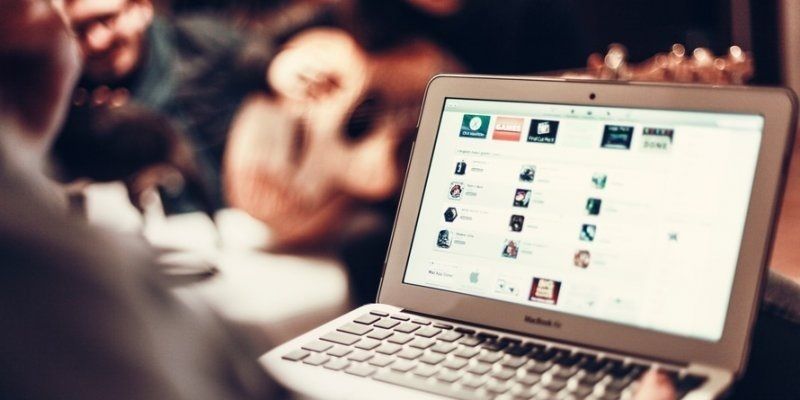
How To Use Microsoft Word To Type Organized And Effective College Notes
You would be surprised at the number of students who do not know how to use Microsoft word to take notes effectively. Microsoft word could make your life very easy. Generally, technology saves time and patience. Below are a few tips and tricks on how to take notes in Microsoft word:
1. Save
The first rule of using Microsoft word is saving. Give your document a title and save it. You do not want to write a 12-page paper only for it to disappear. Keep clicking ‘command+s’ as you continue typing. Use DropBox, it synchronizes faster than OneDrive or GoogleDrive. Create a folder in your favorite cloud drive and save all your documents there.
2. Take Advantage Of The Whole Advantage
Change the size of the paper in order to write more. This does not only give you more space but also helps you organize your ideas, pictures, and titles.
3. Assign A Folder For All Your Pictures
You can write what your teacher says during the lecture and later on, you can type the power point information and your information in a word document. If you want to customize images use this option: Word>Preferences>Edit>Click the option for insert/paste picture as>choose right. This option helps keep your text organized and your pictures aligned correctly along the text. Also, choose a specific folder where you save all your screenshots or google images.
4. Customize Your Keyboard
Customizing your keyboard is the perfect way to use word to take notes faster. Search for all the terms you need and customize. Choose what you want to customize >in the "press new keyboard shortcut†press the keys that you want to assign to that command. Keep in mind that any shortcut you choose might be assigned to another tool. You can also customize the top toolbar to find your most used tools easily.
5. Highlight all the important titles
Highlighting your important tittles will help your brain remember information faster. In addition, it will be easier to associate the titles and the pictures you include in your notes.