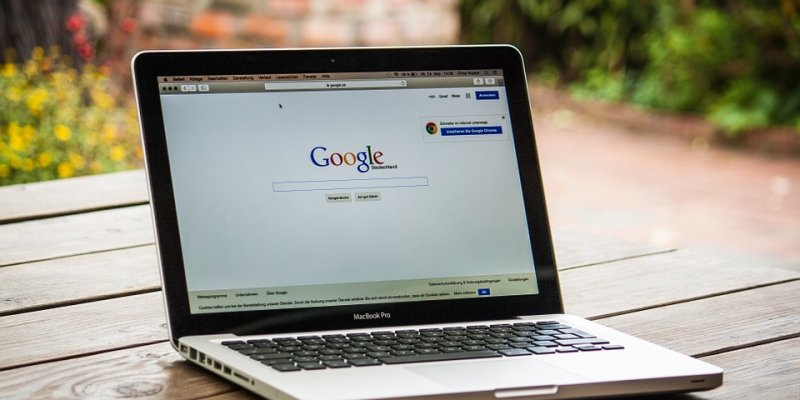
5 Google Tips and Tricks Every Student Should Know
Google is one of the most powerful learning tool available to students today. However, most students do not know how to google efficiently to find the answers that they seek. Armed with the right strategies to "google†you should be able to find a lot more information on your subject.
Here are a few tips for using Google search and other apps more effectively to further your education.
Google Hack 1:Quickly Find Exactly the Information You Need

Everyone knows how to google. However, only a few of us know how to google efficiently. If you want to get more out of google, you should use these easy hacks to make your search yield more helpful results:
- Enter keywords and phrases.You can easily findpages within websites using the search commandsite:[website URL] or authors usingauthor:[name]. Another cool search hack isintitle:[word], which will help you find pages with a certain word in the title. You can use this to search for catchy topics for your next essay.
- Search for Format or File extensions.You will be able to find more relevant results if you use filetype:[jpg, Jpeg, png] andfiletype:[ docs, pdfs, xls] to find d0cuments. This will help you find studies that you can download to use offline.
- Broaden Your Search.Use an asterisk (*) as a wildcard search operator to fill in the blanks. For example,"Why money is *"
These search strings can help you in a number of ways:
- Find practice exams and other reference materials-you can use the Site: edu search strings to find education websites that offer exams. For example,site:edu advanced chemistry exam." Combine this with the "filetype:pdf" or "filetype:doc" format for additional exams and documents.
- Combine modifiers togetherto find results that are more relevant.For example, you can try : "site:nytimes.com high school "test scores"–SAT2010..2014"
- Limit search resultsto exclude unwanted results.For example, if you do not want Wikipedia results you canuse the minus sign (-) it. An example is "encryption –site: Wikipedia.org" to exclude Wikipedia or "jaguar –car" to exclude the Jaguar Cars from your results.
Google Hack 2:Answer Multiple Question Answers In Minutes

You do not have to open hundreds of pages to get the answers to your multiple choice exam. A few google hacks to use to ace your exam without searching for the correct answers for days include:
- Super Fast definitions.Use "define [word]" to quickly bring up a word's definition. For example"define thesisâ€
- Have Google fill in the blanks-Use google’s autocomplete to find answers fast. For example, start typing "Martin Luther King Jr. was born on " will show you "January 15 1929" and "Thomas Edison invented " will show you pictures of Thomas Edison’s inventions with pictures!
Google Hack 3:Make Google Do your Maths

If you do not already know this, Google has some awesome calculators and conversion tools on its search page, which you can use to do your algebra exams! Search the solution for your problem and you will get the result in a fraction of a second! For example, search forlog 2 of 3gives:
Google Hack 4:Find Books and Scholarly articles

If you are writing your essay, google books and google scholar should be your starting place to find scholarly articles to read on the topic you are writing. UseGoogle's advanced book search for options like book language, author, publication dates, and more. In the search results, you can also click on "Search tools" to filter books by ones that are available with a preview, select books, or magazines, and filter or sort by date. You can download all the books that are out of copyright. Additionally, you can use Google Scholar to find peer-reviewed journals, patents, and more.
Google Hack 5:Easy Citation and Referencing With Google Drive
IF you do not know the first thing about referencing your paper in APA, MLA, Harvard, or any of the other referencing styles, Google drive will come in handy for you! Google Drive’s research tool finds information for you while you work on your paper and conveniently grabs the citation and inserts it, already formatted, into your document.

To use this amazing tool, navigate to Tools> Researchand enter your search term or right-click on a word or phrase in your document to search it. Click on the Google icon to search for images, Google Scholar, or famous quotes.
- In the research pane, hover over a link to preview the page, click on it to open in a new tab, or drag-and-drop selected text into your document.
- The "cite" button will grab the citation (in MLA, APA, or Chicago styles) and the "insert link" button will insert the source website into your document.